This feature allows for a quick withdrawal when necessary. If you want to interrupt a scheduled payout scheme and obtain a payment immediately you can accomplish this via Quick Withdrawal. The minimum threshold is 100,000 satoshi or 0.00100000 BTC. This feature requires a fee of 20,000 satoshi or 0.00020000 BTC to initiate payment. You can access Quick Withdrawal from the Wallet card on the main Dashboard or on the left-hand column under Pool>Quick Withdrawal as outlined below.
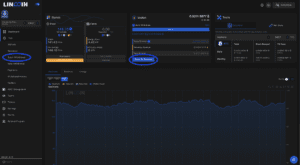
- Select Quick Withdrawal below the Wallet card or on the left-hand column under Pool
- Select desired Paynym or enter the appropriate address
- Input desired withdrawal amount
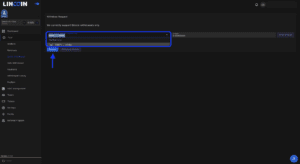

- Select “Submit”
- You will be prompted for 2FA

Upon 2FA authorization, you will receive a confirmation pop-up in the bottom right corner of the screen. You can check the status of the transaction by selecting Withdraw History.