The Pool menu includes selections for Workers, Revenues, Quick Withdrawal, Payments, Withdrawal History, Auto-WithDrawl, Payments, Withdrawal History, and PayNym.
Workers #
The workers menu provides worker details for all asic mining servers that have connected to the specified profile. You can filter between Active, Disabled, and Dead workers, Create Tags, Set Model, set Alerts, and view Charts. If you haven’t set your Electricity Rate in the Dashboard you can enter it here under the 1-hour/24-hour Average reading.
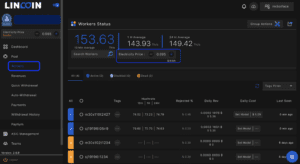
Tags #
The workers can be tagged or labeled for organization purposes. You can create tabs singly or via the group actions button.
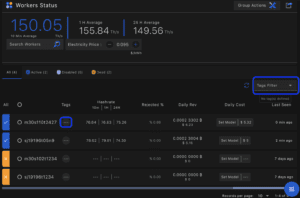
Set Tag single worker
- Select the tag button “—” to create or select a tag
- To create a tag enter the characters and press enter or 🔍on the app to add a new tag.
- Select desired tag
- Press “Submit” to save
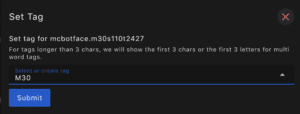
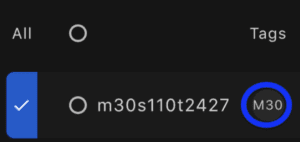
Set Tag Multiple Workers
- Select applicable workers
- Utilize the Group Actions Tool “Set Tag”
- To create a tag, type characters and press enter or 🔍on the app to add a new tag
- Select desired tag
- Press “Submit” to save
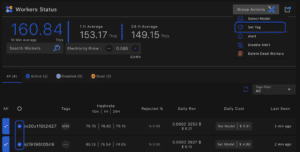
Set Model #
The miner model number is necessary to calculate an estimated daily cost to mine based on your reported Electricity Price. Electricity price can be entered in the Dashboard or at the top of the Worker Status Card.
*Note, this is an estimate based on factory firmware assumptions in normal power modes for each model type.
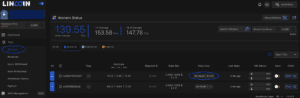
- On the left hand menu column Select “Workers”
- Choose the worker you wish to edit.
- Select the appropriate model in the drop down menu.
- Press Enter or the “Submit” button
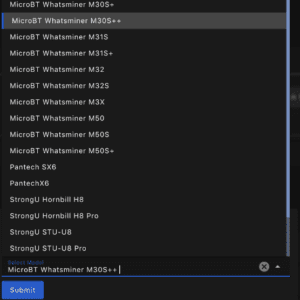
Your daily cost will be calculated based on the model’s default efficiency (j/th). Note, if you are overclocking or underclocking these estimates will not reflect the change in electricity consumption.
Setting Hashrate Threshold Alerts #
Hashrate alerts can be enabled from the Worker Status Card. Alerts can be pushed to Lincoin App, email address, and Telegram based on your settings.
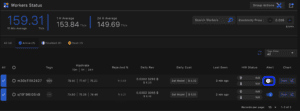
To Enable Alert
- Select the Alert toggle in the worker list
- Set threshold based on model
- Select “Set Alert”
To customize alert delivery methods #
- Select Settings
- Select Alerts
- Enable Method(s)
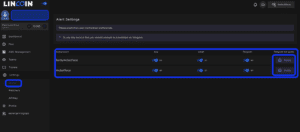
Hashrate, Revenue, and Energy Graphs #
The graphing tool card provides a one month historical snapshot of pool hashrate, revenue, and energy consumption estimates for each device. It can be viewed on a 6-hour, 12-hour, or 24-hour basis. Additional. Note that only one month of data is available for this tool.
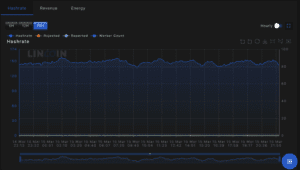
Delete Dead Workers #
If you have a worker name you are no longer using and want to remove from the worker list complete the following action.
- Selecting the dead worker(s)
- Select Group Actions dropdown menu
- Select Delete Dead Worker