In this guide, we will explain how to install Lincoin Agent on Windows and Linux platforms.
Step 1: Download the app #
Go to the devices page under ASIC Management ( https://app.lincoin.com/user/asic-management/devices ) and download the app based on the platform you use.
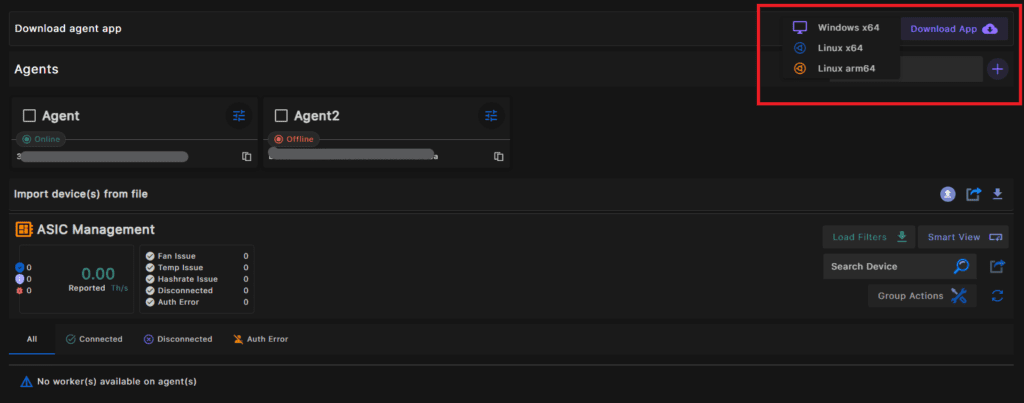
Step 2. Create a new Agent on the ASIC Management / Devices page. #
Note: Creating a new Agent is only available to the subaccount owner and other team members cannot add or remove agents.
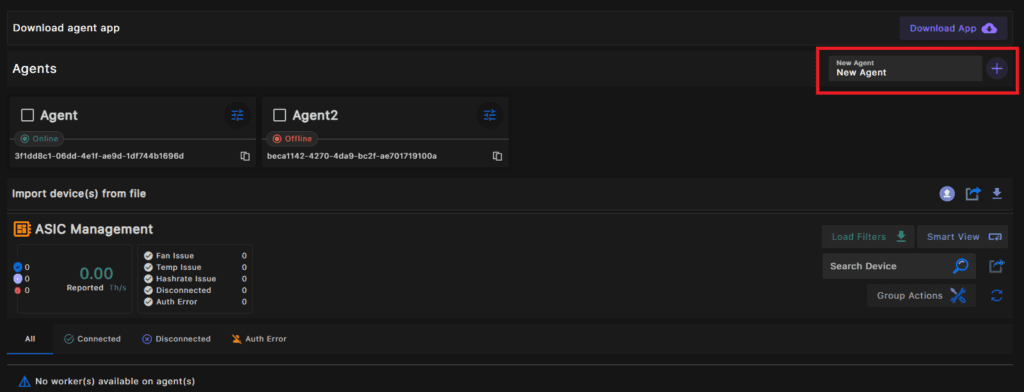
Step 3. Extract the downloaded file and Install the Agent #
a) For Windows: run Installer.bat #
- It is highly recommended that you unzip and install the Agent in a folder under drive C:/. We have received reports of issues when Agent is installed on the desktop or Downloads folder.
- An error might pop up and say the app publisher cannot be verified. Ignore and continue the setup (click more info and then run anyway)
- In some cases, especially in the case of a new Windows installation, there might be some required updates before installing the Agent. Make sure you have the latest version of .Net Framework installed.
b) For Linux and Raspberry Pi #
- It is highly recommended to install the Agent in a folder under user or home. Avoid installing the Agent in tmp, downloads, or desktop
- If you are installing on Raspberry Pi, please note that Agent only works on the 64Bit version of Raspian OS.
Open the terminal in the same folder you extracted the files and then run the following codes:
Sudo apt update
sudo chmod +x LincoinAgent
sudo ./LincoinAgent
Step 4. After completing the setup the Agent UI will automatically open in the browser if you are running Windows. #
Linux/Raspberry Pi users should manually open the interface by going to the following link: http://Localhost:12400
Step 5. Copy the Agent token from the website dashboard and paste it into the Agent dashboard #
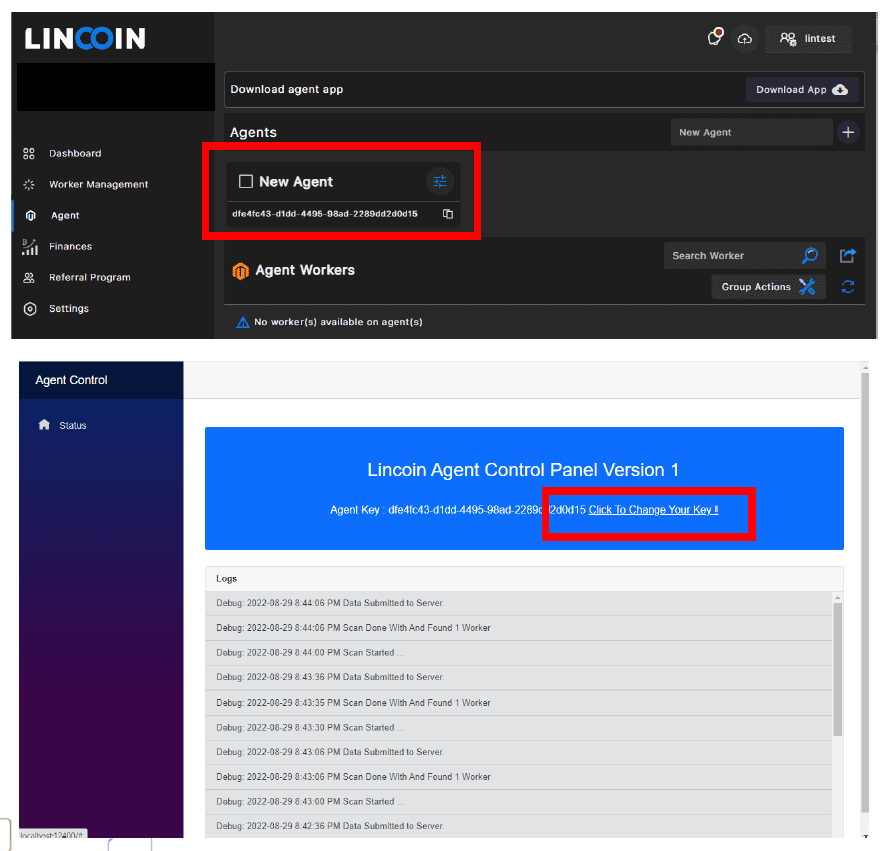
Finally, Go to the ASIC Management dashboard on the Lincoin website and initiate a scan for your Agent. You will have to add an IP range as well as user/pass of the ASICs to start the discovery process.
Wait for 2 minutes and refresh the page. You should see the miners popup.