How to Activate/Deactivate Two Factor Authentication
1. Using two-factor authorization provides an added layer of security and is required in order to set up withdrawals from your Lincoin account. Select an authenticator app such as Google Google Authenticator, IOS Authenticator, 2FA, Authy, or LastPass Authenticator. To activate and deactivate perform the following steps.
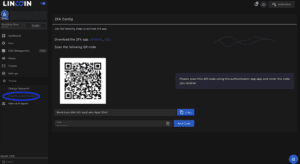
2. log in to Lincoin Mining Platform and click “Profile” and select “2 Factor Authorization”
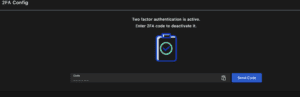
3. Scan the QR code or copy-paste the alphanumeric code into the selected authenticator app. To manually enter the code, copy the 32-character code under the QR to the clipboard and paste or manually type it into the respective authenticator app. Once enabled you can now set up mining reward withdrawals.
4. To disable, complete the same process. Note, once you disable you will not be able to change payout methods or complete quick withdrawals until you re-enable two-factor authentication. After authentication, you should see a pop-up window confirming setup.
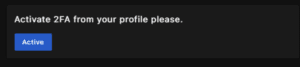
Important Notes: It is best practice when using two 2FA to maintain a backup for the authenticator being used in case of emergency. If you lose your phone with the authenticator you may not be able to log in to Lincoin. Google Authenticator prompts the user upon setup to print or copy a set of backup codes that can be used in lieu of your authenticator device or to restore. Other authenticators have various methods for backup. Refer to your authenticator’s support documents.