Now that you have set up a new account and activated Two Factor Authorization you can connect your respective Bitcoin Mining Server to the Lincoin Mining Pool.
1. Under “Status” Select “Connect to Pool”.

2. A pop-up will be presented with instructions. Lincoin Pool offers 7 regional options. Select the appropriate region from the drop down menu in the top right corner. The best three servers stratum addresses will be displayed.
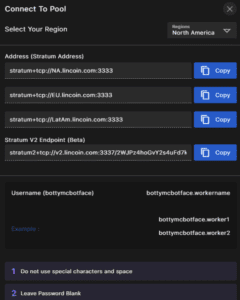
Micro BT Whatsminer #
1. Utilizing the workers IP address in your web browser log into your Whatsminer and select Miner Configuration from the drop down.
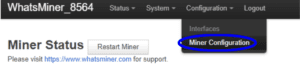
- Select Coin Type “BTC”
- Pool 1 Enter recommended stratum address in the order appearing based on your regional selection
- Pool 1 worker Enter “username.workername”
- Repeat the process for Pool 2 and Pool 3 based on recommended stratum addresses.
- Select “Save & Apply”
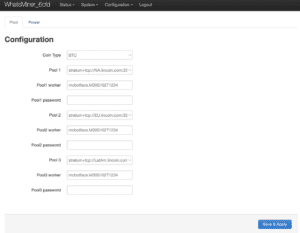
3. In this instance we have utilized mcbotface.M30S102T1234 , to ensure that there are no “_” spaces between the “.” or Lincoin might not be able to assign that device to your account.
*Pro Tip: for the organization as you scale it is recommended you name the miner so you can identify later on. You can use the Model, IP address, Terahash, and last 4 of the unit serial number for asset tracking purposes.
4. Once you “save and apply”, If you do not see confirmation of the pool change on the miner status page you may need to reboot the miner for pool change to take effect.

5. After Reboot you should see the pool details and worker name on the miner status page. Confirm the user name and worker name under the “User” column as indicated below. Also, insure “Status” indicated “Alive”
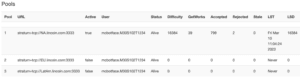
6. Once confirmed on the miner Status Page in the Whatsminer web GUI check Lincoin Pool. Give yourself some time to connect. You should see the connected worker within a few minutes. If not, double-check the stratum address and worker information.
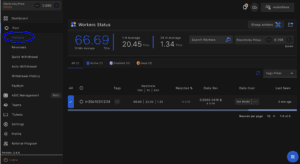
Once connected you will receive an email confirmation similar to below.
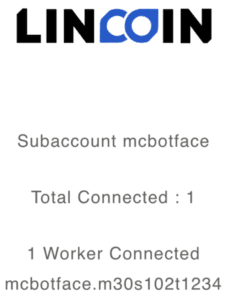
App push notification and/or a Telegram BotyMcBotface push notifications are also available provided you have them setup.
Bitmain Antminer #
1. Utilizing the worker’s IP address in your web browser log into your Antminer and select “Settings” on the left-hand menu bar.
- Pool1 Mining Address- enter recommended stratum address in the order appearing based on your regional selection
- Enter Pool 1 Miner Name- enter username.workername.
- Repeat process for Pool 2 and Pool 3 based on the recommended stratum addresses.
- Select “Save”
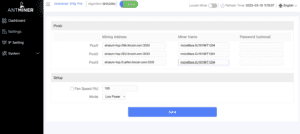
2. In this instance, we have utilized mcbotface.SJ1996T1234 ensures that there are no “_” spaces between the “.” or Lincoin might not be able to assign that device to your account.
*Pro Tip for organization as you scale it is recommended you include the Model, Terahash, and last 4 of the unit serial number for asset tracking purposes.
3. After pool changes are saved you should see the updated Mining Address, Miner Name, with the Pool Connection Status as “Normal”.
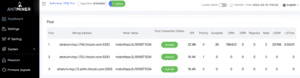
4. Once confirmed on the miner Dashboard Page in the web GUI check Lincoin Pool. Give yourself some time to connect.
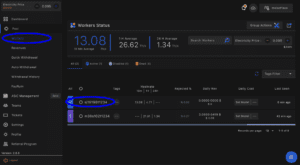
5. You will receive an email confirmation similar to below.
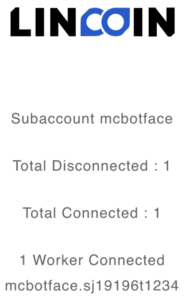
App push notification and/or a Telegram BotyMcBotface push notifications are also available provided you have them setup.