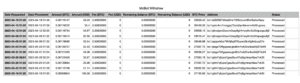Lincoin mining platform offers exporting of both rewards and withdrawals. Depending on reporting requirements you may wish to export the data based on the time of the Revenue or time you take custody of the reward via the Withdrawal History. Both reporting options allow the data to be exported to a CSV or Excel file format.
Downloading and analyzing mining rewards for accuracy is necessary for any small to large-scale Bitcoin miner. Don’t trust your pool, verify they are compensating you for your hash honestly. Lincoin Mining Platform utilizes an FPPS reward method. This is outlined in further detail in Lincoin’s Transparency Policy. Many calculators are available to verify rewards for those not wanting to take pencil to paper. An open-source mining calculator and some of Lincoin’s competitors’ calculators are below. You are encouraged to experiment with other calculators or do the math yourself.
- Red Dirt Mining – Open Source Mining Calculator
- Braiins Profitability Calculator
- Hashrate Index Profitability Calculator
- Poolin Profitability Calculator
Revenues Export #
The “Revenues” card is accessed on the left hand column under “Pool”. This displays daily revenue information. Columns include Date, Total, Block Reward, Transaction Fees, Referral Reward, Performance, Difficulty, BTC Price and Capital Gain.
To Export Revenues complete the following steps:
- Select “Revenus” on the left hand column under Pool
- Input desired start date/end date
- Select “Set Range” – The selected revenues will be displayed.
- Select appropriate revenues requiring export. “All” for the entire date range queried
- Select export file type (Csv or Excel) in the top right corner

- Save to desired location on device

The exported file should be similar to below.
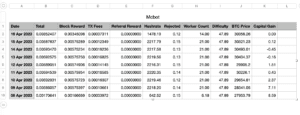
Withdraw History Export #
The “Withdraw History” export process is similar to the Revenues Export. The card is accessed on the left hand column under “Pool” below “Paynym”. This selection displays your withdrawal history, naturally. The withdrawal history may differ from your reward history depending on Auto Withdrawal selection. As a review, withdrawals can be made daily, weekly or monthly provided the minimum threshold has been met. Data columns in this report include Date Requested, Date Processed, Amount, Fee, Remaining Balance, BTC Price, Address, Status, Actions and Explorer. The columns are self-explanatory. The Explorer button will send you to mempool.space to track the selected transaction. Keep that in mind if you are privacy-minded.
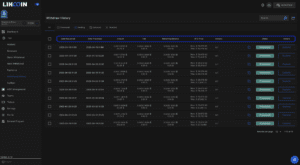
To Export Withdraw History complete the following steps:
- Select “Withdraw History” on the left hand column in the Pool Card, under Paynyms
- Select desired transactions (extend Records Per Page on the bottom right, if necessary)
- Select appropriate revenues requiring export. “All” for the entire date range
- Select export file type (Csv or Excel) in the top right corner
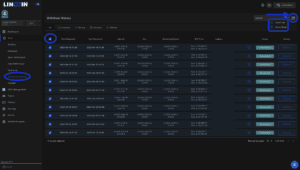
- Save to desired location on device
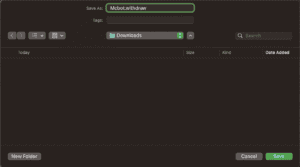
The exported file should be similar to below.